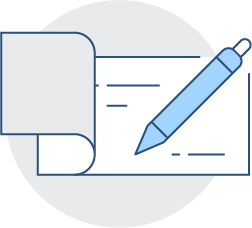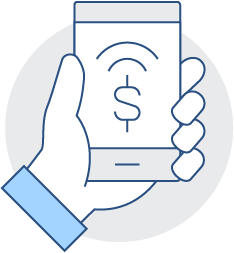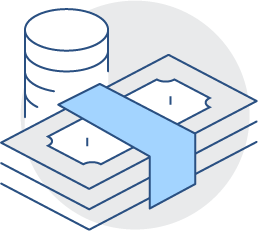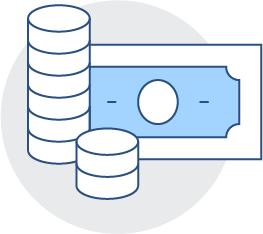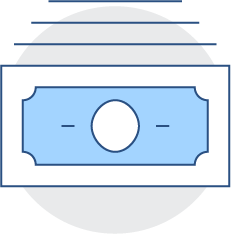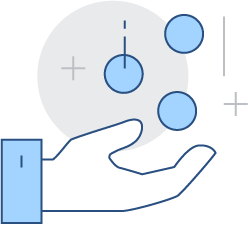LOGGING IN FOR THE FIRST TIME
Q: I’m a retail customer, what happens when I log in to my Digital Banking for the first time?
A: To login for the first time, use your existing Login ID and enter your existing Password. You will then be asked to select a method of delivery for your Secure Access Code. The code will be sent to the email or phone number that are on file in your current Digital Banking account.
Q: I’m a business customer, what happens when I log in to my Digital Banking for the first time?
A: To login for the first time, use your existing Login ID and enter your existing Password. You will then be asked to select a method of delivery for your Secure Access Code. The code will be sent to the email or phone number that are on file in your current Digital Banking account.
If you use a token to log in or conduct transactions, please see the Cash Management Token Users section below.
NOTE: You no longer need to select “Business Online Banking” from the login box on our website, you may use your Business Digital Banking credentials in the new universal login box.
Q: What new features will there be on the Business Digital Banking platform?
A: The new Business Digital Banking platform will now include a Mobile App for business customers. Users can download the Northfield Mobile App from the iOS App Store or Google Play Store. The new Mobile App will now include Mobile Deposit Capture for businesses
CASH MANAGEMENT TOKEN USERS
Q: I currently log in with a token, what do I do when I log in?
A: If you used a token to log in to our previous Business Digital Banking platform, when you log in to the new platform for the first time, enter your User ID and type “Password” in the password field. The platform will send you a Secure Access Code by phone, text, or email and after entering the Secure Access Code provided you will be prompted to reset your password. Going forward you will use your new password to log in to Business Digital Banking and the token is no longer used to log in.
Q: I currently use a token for ACH and Wire Transactions, what do I need?
A: Business Digital Banking users that approved wires and ACH will require a new physical or digital token that has been issued by Northfield Bank in order to approve wire and ACH transactions on the new Digital Banking platform. If you have not been contacted regarding your new token, please reach out to your Branch Manager or Business Development Officer.
The first time you use the new token to approve a transaction, you must enter the first token number, then you need to wait for it to refresh and enter the next token number. This is for only the first time the token is being used.
Q: I currently use a token for Positive Pay or Remote Deposit Capture (RDC), what do I need?
A: Business Digital Banking users who used a token within previous existing Digital Banking platform will no longer need a token to utilize Positive Pay or Remote Deposit Capture (RDC) on the new Digital Banking platform.
Q: Will my current token work on the new Digital Banking Platform?
A: You should not be using any tokens from our previous Digital Banking platform in the new platform and they may be disposed of as they will no longer be valid.
MOBILE BANKING
Q: Do I need to download a new Mobile App?
A: If you are an Apple iOS user, the app should have automatically updated. If it didn't, navigate to the app store and download the new app.
If you are an Android User, delete your existing Northfield app and download the new one from the Google Play Store.
E-STATEMENTS & ALERTS
Q: How do I sign up for E-statements?
A: If you are a retail customer, navigate to the Settings tab, then under Preferences you will see Statement Delivery Preferences. Under Statement Delivery Preferences, you can pick which account you would like e-statements for. If you are a business customer, please contact your local branch of Business Development Officer to enroll.
Q: Where do I view my E-Statements?
A: To view your e-statements, go to the Services tab, then under Account Services you will see E-statements. From there you will be able to select which account you'd like the statement for.
Q: Did my old Account Alerts transfer to the new Digital Banking Platform?
A: Your previous Account Alerts did not transfer over to the new Digital Banking Platform.
Q: What kind of Account Alerts can I set up?
A: You can set up a variety of alerts! You can set up alerts for when your username/password is updated, transactions are posted, interest is paid, low balance notifications, returned checks, etc.!
Q: Where do I go to set up Account Alerts?
A: To set up Account Alerts, navigate to the Settings tab. Under Messages & Alerts, click Alert Settings. Under Alert Settings, click "Add Alert" to the right side of the webpage. From there you will be able to set up your alerts.
ACCOUNT SERVICES
Q: Where do I go to view my credit card accounts?
A: Under Services, you will see Card Services and under that section you can navigate to your credit card accounts.
Q: Can I reorder checks within Digital Banking?
A: Yes! To reorder checks go to the Services tab and then under the Account Services tab, you will see Check Reorders.
Q: Can I place a Stop Payment within Digital Banking?
A: Yes! To place a Stop Payment go to the Services tab and then under the Account Services tab, you will see Stop Payment.
Q: Can I view my Northfield Bank Credit Card account information?
A: Yes! To view your Northfield Bank Credit Card information, go to Services, then Card Services. From there, navigate to the Credit Card Login page.
Q: How do I change my Login ID and Password?
A: To change your Login ID or Password, navigate to the Settings tab, then scroll down to Security, then click change password or change Login ID.
Q: How do I update my 2-Factor Authentication Settings?
A: To update your 2-Factor Authentication settings, navigate to the Settings tab, then scroll down to Security, then 2-Factor Authentication.
MANAGING YOUR DEBIT CARD
Q: Where do I go to manage my Northfield Debit Card?
A: Navigate to Services, then Card Services, and then navigate to the Manage Debit Card section.
Q: How do I report my Northfield Debit Card Lost or Stolen?
A: Navigate to Services, then Card Services and then navigate to the Manage Debit Card section. From there, click Report Lost or Stolen - you can also call your branch to report it lost or stolen as well!
Q: Can I turn off my Northfield Bank Debit Card within Digital Banking?
A: Yes! To turn your Northfield Bank Debit Card off, go to Services, then Card Services and then navigate to the Manage Debit Card section.
Q: Where can I view my Northfield Bank Debit Card uChoose Rewards Points?
A: To view your uChoose rewards points, go to Services, then Card Services and then navigate to the Manage Debit Card section. From there you will be able to view your points.
Q: Can I set up Alerts for my Debit Card?
A: Yes! To set up Account Alerts, navigate to the Settings tab. Under Messages & Alerts, click Alert Settings. Under Alert Settings, click "Add Alert" to the right side of the webpage. From there you will be able to set up your alerts.
Q: What is CardValet?
A: CardValet® helps you control your cards through your mobile device, making it easy to set alerts and manage your finances on the go.
Q: What does CardValet do?
A: Within CardValet, you can turn your Northfield Visa Business Card on or off and easily set, customize and modify purchase alerts.
PAYMENTS AND ACCOUNT INFORMATION
Q: Have my Bill Payment and Automatic Payments moved over automatically?
A: Your existing Bill Payment Vendors/Payees and E-Bills have transferred to the new Digital Banking platform.
Q: Where do I find Bill Pay?
A: Bill Pay is located under the Transfers & Payments tab. For Business Bill Pay users with multiple employees accessing Bill Pay, please click here to view our "Getting Started with Business Bill Pay Guide".
Q: How do I schedule a Loan Payment?
A: To schedule a loan payment, go to the Transfers & Payments tab.
Q: How do I set up an Internal or External Transfer?
A: To set up an Internal or External Transfer, go to the Transfers & Payments tab.
Q: How do I view and manage recurring transfers?
A: To view or manage recurring transfers, go to the Transfers & Payments tab. To view recurring transfers, go to Account Management under Transfers & Payments. From Account Management, go to Online Activity, view & manage transactions created in online banking.
Q: Will my account history be available in the new platform?
A: Up to 18 months of transaction history is available in your new Digital Banking platform. **PLEASE NOTE THAT THE FULL 18 MONTHS OF HISTORY WILL NOT BE AVAILABLE IMMEDIATELY ON THE JUNE 9TH LAUNCH DATE.** Mobile Deposit capture history, stop payment history, online transaction history including wire and ACH transactions processed on our prior system will not carry over into the new system. The posted transactions will appear in your account history. If you need additional information about your previously issued stop payments, please reach out to your branch or Business Development Officer.
Q: Will my recurring and scheduled internal transfers be lost?
A: Recurring and scheduled internal transfers between your Northfield accounts have automatically moved over to the new Digital Banking platform and no action is required on your part.
Q: How do I access Zelle?
A: To access Zelle, go to the Transfers & Payment tab then Send Money with Zelle.
CASH MANAGEMENT
Q: I am an ACH and/or Wire Customer, what do I need to do?
A: Business Digital Banking users that approve wires and ACH will require a new physical or digital token that has been, or will be issued by Northfield. If you have not been contacted regarding your new token, please reach out to your branch or Business Development Officer.
Q. Do I need to reapprove scheduled or recurring ACH transactions?
A. Yes, if you have scheduled future dated or recurring ACH origination transactions, those ACH transactions need to be reapproved in the new platform.
Q. Will my ACH and Wire recipients carry over to the new platform?
A. Yes, your existing ACH and Wire users will carry over to the new platform, however you should review the account numbers, addresses, and bank information prior to initiating new transactions.
Q. How do I add additional users to have access to Business Bill Pay?
A. Please click here to view our "Getting Started with Business Bill Pay Guide" for step-by-step instructions for setting up multiple users with Business Bill Pay.
Q: I am an ACH and/or wire approver that uses digital or physical tokens, what happens the first time I approve?
A: The first time the user has to enter the token to approve a transaction, you must enter the first token number, then you need to wait for it to refresh and enter the next token. This is for only the first time the token is being used.
Q: What updates will happen to Check Positive Pay and Payee Recognition?
A: Our new Check Positive Pay platform will feature payee recognition to mitigate risk and improve the overall experience. Existing Positive Pay customers will be migrated to this new platform.
Q: Will I have to do anything with my Northfield RDC scanner after the conversion?
A: As long as you are using the same computer where your RDC Scanner is already installed, there will be no configuration steps required after the upgrade.
Q: Where do I go to access Positive Pay?
A: To access Positive Pay, go to the Business Banking tab and you will see it under Payments & Transfers.
Q: Where do I go to access ACH/Wires & Reporting?
A: Navigate to the Business Banking tab and you will see these options under Payments & Transfers.
Q: Where can I find Remote Deposit Capture?
A: Navigate to the Business Banking tab and you will see RDC under Payments & Transfers.
Q: What changes are being made to my Business Digital Banking Account Administrator?
A: Business Digital Banking customers that have an Identified Account Administrator will have the ability to add or manage their employee users. If your company does not have an Identified Account Administrator, please reach out to your branch or Business Development Officer.
Q: What will happen to my Scheduled/Recurring ACH Payments?
A: Recurring and scheduled ACH Payments will not carry over to the new system and will need to be setup and approved again.
Q: How do I manage the recipients of commercial payments?
A: Under the the Business Banking tab you will see Recipients under Payments & Transfers. Here you can manage all of your recipients.
Q: Where do I go to manage my company's users?
A: Go to the Business Banking tab and under Business Management, you will see the section where you can modify users.
Q: Where do I go to pull my financial reports?
A: Go to the Business Banking tab and under Business Management, you will see the section where you can pull all reports.
CUSTOMER SERVICE
Q: What days and times is Customer Service available if I need help?
A: Our Digital Banking Call Center is here to assist at (833) 301-NFBK during the hours listed below. You may also visit your local branch for assistance.
Through June 7th: Normal Business Hours
June 9th - June 13th: 8:00am - 6:00pm EST
June 14th: 8:00am - 2:00pm EST
June 16th - June 18th: 8:00am - 6:00pm EST
June 19th: Juneteenth: All Offices Closed
After June 20th: Normal Business Hours
QUICKEN AND QUICKBOOKS
Q: Do I need to modify my Quicken or QuickBooks information through my Digital Banking Platform?
A: As part of the migration to the new Digital Banking Platform, you will need to modify your Quicken or QuickBooks settings to ensure that your data connectivity transfers smoothly to the new system.
For details, please refer to the following Intuit Migration Guides:
• Quicken Migration Instructions
• QuickBooks Desktop Migration Instructions
• QuickBooks Online Migration Instructions
Please note that the Quicken and QuickBooks integration may not be available for up to five business days following the upgrade on June 9, 2025.
Q: Will Quicken or QuickBooks be available after the migration on June 9, 2025?
A: Quicken and QuickBooks integration may not be available for up to five business days following the upgrade on June 9, 2025.
GENERAL INFORMATION
Q: Will more features be rolled out after the go live date?
A: Additional features will become available in the near future after June 9th. Please reach out to your Northfield branch or Business Development Officer to learn more about Zelle® for Small Business, ACH Positive Pay, Filters & Blocks, and Advanced Informational Reporting.
Q: Where can I get more info?
A: Please visit eNorthfield.com/digital for more information!
Q: Will you ever call requesting personal information or send me a link?
A: Northfield Bank will never send you a link or call requesting your personal information. Always log in to your account directly at enorthfield.com.
Q: What is different with the new system?
A: Our new and improved Business Digital Banking offers a modern design, making it faster and easier to use. With a new look and feel, streamlined workflows, and added functionality, this is our best Digital Banking yet!
Q: What improvements will be made for Business Online Banking?
A: With our new Business Online Banking, you are will be able to enroll in Zelle® for Small Business, easily search for your account and transaction information, have expanded cash management tools, and use the mobile app for transaction approvals and deposits.