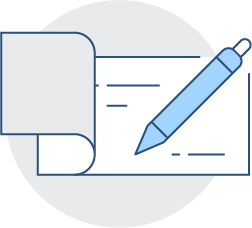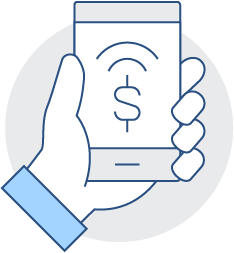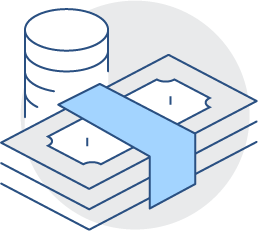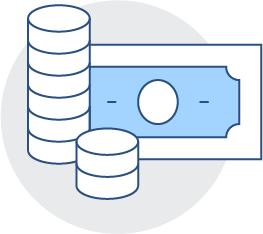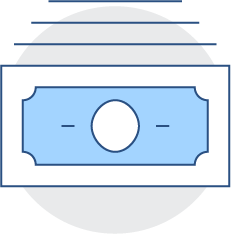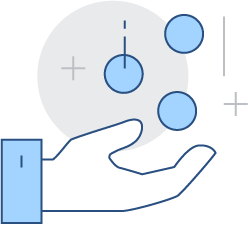Northfield Bank is excited to announce our new Digital Banking platform! With a new look and feel, streamlined workflows, and added functionality, this is our best Digital Banking yet! Whether it is conducting your banking faster than ever, easily searching for transaction information, enhanced Cash Management features for businesses, our new Digital Banking experience was improved with you in mind!
EXISTING USERS LOGGING IN FOR THE FIRST TIME
When existing Digital Banking users log in to the new platform for the first starting on June 9th, please use the information below:
Login ID: Use your existing Login ID
Password: Enter your existing Password
Secure Access Code: A Secure Access Code will be sent to the email or phone number that are on file in your current Digital Banking account. You will then be prompted to verify your User Profile and change your password.
Cash Management Token Users click here for additional login details.
**BUSINESS ACH/WIRE USERS**: If you have scheduled future dated or recurring ACH origination transactions, those ACH transactions need to be reapproved in the new platform. ACH and Wire users sending to existing recipients should also review the account numbers, addresses, and bank information prior to initiating new transactions.
FRAUD ALERT: Your security is our priority. Northfield Bank will never call, text, or email you asking for your Digital Banking Password, Token Passcode, or 2-Step (MFA) Secure Access Code. If you receive such a request, do not respond and report it to us immediately.
STEPS FOR EXISTING USERS LOGGING IN FOR THE FIRST TIME
 |
 |
| STEP 1 - LOGIN INFORMATION Enter your existing Login ID and Password. |
STEP 2 - SECURE ACCESS CODE Select from a list of options to receive a Secure Access Code via a phone call, text message, or email. The options provided are based on the contact information in the Digital Banking User Profile. |
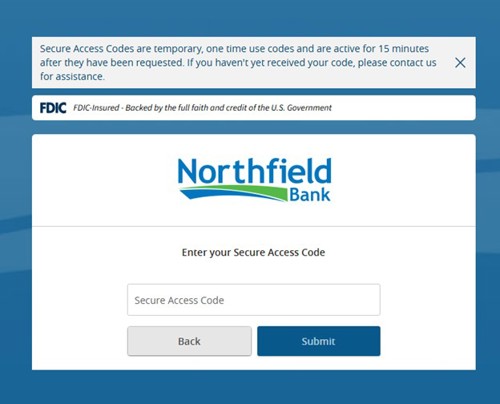 |
 |
| STEP 3 - ENTER SECURE ACCESS CODE Enter the Secure Access Code. |
STEP 4 - PROFILE UDPATE Make any necessary updates to your Digital Banking User Profile. . |
 |
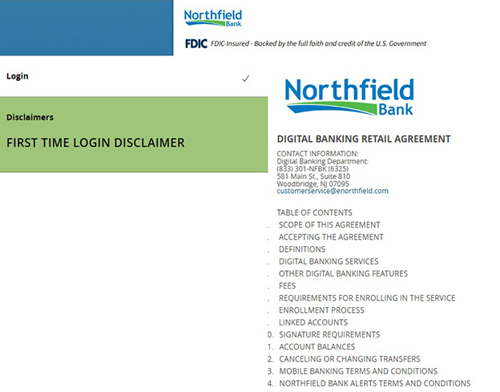 |
| STEP 5 - CREATE NEW PASSWORD Create a new password following the requirements listed on the screen. |
STEP 6 - ACCEPT DISCLAIMER Accept the Digital Banking Agreement. . |
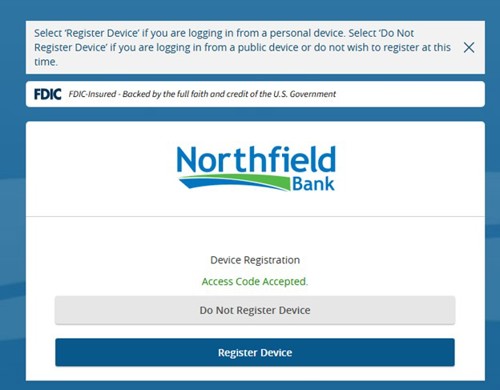 |
|
| STEP 7 - REGISTER DEVICE Register the Device if it is a personal device. Select “Do Not Register Device” if you are using a public computer. |